|
|
|
Unit Commands Resources | Transports | Special Ability Ranges |
||||
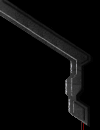 |
You should only use this command when you are sure the enemy will not ambush your forces or when you don't care if your force take any damage from any enemy units they meet along the way, i.e. if you're trying to retreat your troops or move past enemy defenses to get to their workers. Note: right-clicking on an area (not unit or building) also issues the move command.
Follow If you want to have fun you can tell the first unit in the conga line to follow the unit at the at the rear of the line, making them travel in circles. You can get units to travel in circles around objects such as buildings, lakes, and high ground. Although this may not hurt the enemy directly, they certainly may die of laughter. Following is useful in scouting. This is especially the case when you want to follow a unit you cannot attack. For example, if you have a Firebat and you see a Dropship you want to follow, you can order the Firebat to follow the Dropship by right-clicking on it. You may receive a message telling you it cannot be attacked but the unit will still follow the enemy. You can then direct a real force towards the area. If you have an Overlord or Observer out scouting and you come across another enemy Overlord, you can follow it to see where it goes giving you some indication to where the Overlord came from. This can be invaluable near the beginning of the game when you're trying to find your opponent's base. When fighting cloaked units, it's very important to have detecting units nearby, but most detector units are slower than the offensive units that they're escorting. By having your fighting force follow the detector, you can ensure that your units won't stray too far.
In the case of buildings with attack buttons such as the Protoss Photon Cannon, Terran Missile Turret, Zerg Sunken Colony and Spore Colony, the buildings will either attack the target you click on, or will give you a message indicating that they cannot attack the target. If you select Attack and click on an area, rather than a unit, the forces will "attack-move" to the area you clicked on, automatically engaging any enemy units or buildings that come into their range on the way to their destination. They will not react to any units that they are unable to attack unless they are fired upon. For example, if you attack-move some Firebats to a destination and they come under attack by enemy flying units they will run, but if they spot an enemy Shuttle, they will ignore it and continue on to their destination. Attack-move is by far the safest way to move units from one location to another. If you use the move command instead, your forces might walk through an enemy ambush, and instead of returning fire they will continue on while they are being attacked. This is only desirable in certain instances better explained in the move command section. Basically, attack-move can be considered the same as a "search and destroy" order, and is the easiest way to clear out towns and allow your troops to deal with unexpected enemies. Right Clicking on an enemy unit is the same as selecting the Attack command and clicking on the unit. If, however, you miss the intended target and click on the ground rather instead, you will end up issuing a move command. Avoid using right-click to designate attacks on fast, small and hard to select units such as Zergling. You will find that it is a lot easier to select Attack and click on an area near them to get your forces to attack-move, rather than trying to select an individual enemy. Use right click when you will have no problem click on the enemy unit, or if you want to explicitly target a specific unit, such as a High Templar that's about to use Psionic Storm. Try to use attack-move (via clicking on the surrounding area) rather than targeting an enemy unit, unless you absolutely intend to kill the targeted unit at any cost. A common problem is when you select a group of units and tell them to attack an enemy unit some distance away. If that enemy unit is killed, all the units that you told to attack it will stop, since they no longer have a target. Since you won't receive any warning that they've lost their target, you might not realize that those reinforcements that you were waiting for are still sitting halfway across the battlefield. This problem will not happen if you tell the units to attack-move by selecting the ground surrounding the area you want to move to, rather than selecting an enemy unit.
Once a patrolling unit encounters an enemy, it will attempt to destroy it, pursuing it if necessary, but it will resume its normal patrol route once it has dealt with the enemy. The exception is that ground units will not chase after air units-- they will fire on it until it leaves their sight, then resume their patrol path. This is to prevent your opponent from using air units to draw your troops to cliff edges and other areas. Air Troops will chase both air targets and ground target that come into range, even off their patrol path. They will then return to their patrol path once the enemy target is destroyed, provided they are not destroyed. Use Patrol with flyers to watch resource spots and make sure the enemy does not build on them. This can be done early on with Zerg Overlords, and later using Terran Dropships and Protoss Shuttles. You may want to use non-attacking flyers to scout so they will continue to scout the map without engaging the enemy (provided they are not attacked.)
Hold Position is very useful for air units that will chase any unit that they come across. Sometimes the enemy will send in a bait unit that will fire briefly then run back to cover. If you're not watching, your army might blindly follow that bait unit back into a trap. That is where Hold Position comes in handy. Placing air units on hold position will insure they will not go wandering off. Hold Position is very important when using Protoss Carriers, Terran Battleships, and Zerg Guardians. If you don't watch them, they will all separate heading after various targets on their own. Arbiters will fire on and chase units that come into their range if they are placed on Stop or normal guard mode (the default mode for any stationary unit). Usually, you want your Arbiter to stay where it is so it will continue to cloak the units under it. By using Hold Position you can ensure the Arbiter won't go wandering off somewhere.
Online Privacy Policy Battle.net Terms of Use Agreement ©2019 Blizzard Entertainment. All rights reserved. |
|
||
|
|
||||