|
|
|
Hot Keys and Special Commands Resources | Transports | Special Ability Ranges |
||||
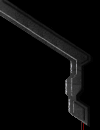 |
Hot Keys
Selecting Units Sometimes when you group-select a bunch of different unit types you'll want to add or remove units from the group. For example, if you've selected a group of Marines, Ghosts, Firebats, and SCVs, you might want to send the combat units off to fight, and send the SCVs off to work. In the Status Display, hold down Control and select the Portrait of the unit you want to single out. This will select a group of those types of units. Sometimes this is faster and easier than double clicking or control clicking individual units on the main screen, especially while they are moving and/or battles are going on. Hold down Shift and select units you want to be removed from your current selection group. This is useful when an unwanted unit gets caught up in your selection such as an SCV, Dropship and so on. Hold down Alt and click on one unit from an earlier assigned group to select all units of that group. The term "group" doesn't refer to the units designated to a hot key, but to any units that have been selected as a group (by any method). If, for example, you select 5 Marines (by dragging a box around them, holding shift and clicking on them all, holding CTRL and clicking on one of them, etc), then select a different unit, and later hold down ALT and click on one of those Marines again, all five Marines will be reselected (note that these Marines have not been designated to a number key). This ALT-click selection works on the last "group" to which that unit was a member. This will usually lead units hot keyed to a number to be reselected when one of those units is ALT-clicked (since hot keyed units are selected together all the time). Whenever you hear a unit transmission, such as "We're under attack!", "Building complete", etc. press the Space Bar to center the screen on the location of the last transmission. This comes in very handy, especially in the case of a unit being completed.
Control Groups Careful use of control groups can be vital to building up your forces during the heat of battle, and being able to rapidly respond to unexpected attacks. By assigning a control group to your Command Center or Nexus you can quickly center on your town by pressing the group key twice. It also allows you to quickly select the building and begin training a new worker. For example, if you have a Command Center set to group 1, you can press 1 then s to train a new SCV without pulling your attention away from whatever you're currently doing. This is even more effective when done with the Zerg because in addition to the functions of the Terran and Protoss counterparts, the Hatchery produces all Zerg units. Assigning it to #1, you would hit 1 then s (to select all Larvae), then the hot key for the Zerg unit you want to morph the Larva into. By assigning all of your Hatcheries to group #s, you can quickly produce large groups of units. Combined with Rally Points, this allows a Zerg player to very quickly build up an attacking or defending force. Terran players will find that assigning one or more ComSat Stations to a control group they can quickly detect cloaked units and scout out enemy bases. It's usually a good idea to assign the numbers 1-3 to ComSat stations, so you can instantly perform a Scanner Sweep simply by pressing 1 s. You can also use control groups to assign groups of specific units that you want to find and control easily, such as groups of SCVs you want to devote to repairing, or packs of Carriers, Battlecruisers, Scouts, Mutalisks, etc. Use it on spell casters so they will be easier to find. Assign a number to a group of Defilers then Burrow them. In the heat of battle you may not remember where you placed them, but with control #s you can easily find and control them.
The F2-F4 Keys
Locations vs. Control Groups
Setting Waypoints
Queuing Commands
For example: Another use is to tell an SCV to build then mine. Hold down Shift and select the building you want to build and click where you want it built. Then right-click on either a Mineral patch or a Refinery. When the SCV is done building, it will start mining. The same can be done with Protoss Probes. This cannot be used with Zerg because the Drones morph into the buildings, causing the loss of the Drone.
Online Privacy Policy Battle.net Terms of Use Agreement ©2019 Blizzard Entertainment. All rights reserved. |
|
||
|
|
||||