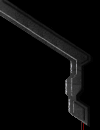What does Compendium mean?
A list or collection of various items. In this case Compendium means StarCraft related items.
Where is the StarCraft Compendium?
The StarCraft Compendium can be found
here.
How often is the Compendium updated?
All major portions of the strategy sections have been completed.
How do I take screenshots?
Hit the Print Screen button. This button is located to the right of the F12 key on most keyboard.
The screenshot will be placed in your main StarCraft
directory as screen**.pcx. Use Microsoft Paint to view the screenshots or you might download
and register ACDSee the Image Viewer of
choice for us.
How are the Maps of the Month chosen?
The Map of the Month is created by our in-house Blizzard level design team.
Where do I send my Battle Reports? (AKA: Can I submit my own Battle Reports?)
We are not posting user submitted stories at this time.
How do you create those enlarged version pictures of the maps?
Those are created using an internal development tool not available to the public at this time. Basically
it takes a lot of screenshots and connects them together into a single .pcx file that can be anywhere from
20-80 megs or more. The picture is then resized in Photoshop down to a reasonable size.
How do I print out pages in the Compendium or other dark background web pages?
In Netscape go to Files -> Page Setup and under Page Options check the Black Text and Black Lines boxes.
The pages should print out properly with these changes.
Are there any plans to make the Compendium downloadable in one big file?
No.
Are you going to make Mac Maps of the Month?
All of the .scm files on our site are cross platform compatible. You simply need to decompress the files and place them in the
appropriate maps folder on your hard drive. To decompress .zip files on a Mac, use StuffIt Expander
version 4.5 or a more recent version.
How can I report errors in this guide?
Feel free to report errors in this guide here. Be sure to include
the URL of the page you're reporting. We only respond to issues
related to the web site at this email address. Otherwise you'll need to contact Blizzard Support
if you are having some other sort of issue.
Online Privacy Policy
Battle.net Terms of Use Agreement
©2019 Blizzard Entertainment. All rights reserved.