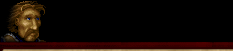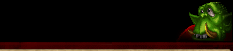|
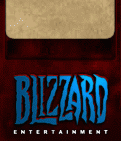 |
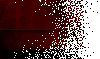 |
 |
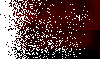 |
Wall-In Strategy | Towns and Expansions | Offensive Strategies | Formation Strategies | Stopping Enemy Unit Production
Team Tactics
|
Use Hot Keys Hot keys can greatly shorten the time required to perform a given operation. In a game of intense micromanagement, combat, and production it important to find as many shortcuts as you can to increase production. Hot keys can greatly reduce the time necessary to accomplish a task whether it be building buildings, units or casting spells. Not every command requires split second timing. Often upgrades require some decision making so you have plenty of time to click on the icon rather than using hot keys based on what resources are available to you and what the situation is. Should I get Armor or Weapon Upgrades? You look at your resources and make the decision. During that time, you have time to use the mouse. Check out the Orc and Human Hot Keys.
Follow
If you want to have fun you can tell the first unit in the conga line to follow the unit at the at the rear of the line, making them travel
in circles. You can get units to travel in circles around objects such as buildings, lakes, and high ground. Although this may not hurt the
enemy directly, they certainly may die of laughter.
Following is useful in scouting. This is especially the case when you want to follow a unit you cannot attack. For example, if you have a
Flying Machine and you see an Ogre or Battleship you want to follow, you can order the Flying Machine to follow them by right-clicking on
them.
This is the reason troops stop following:
The computer doesn't count moving units as obstacles (unless next to them). A unit will remain stopped looking for a route for about two
seconds before giving up and remaining stationary. Sometimes when you group-select a bunch of different unit types you'll want to add or remove units from the group. For example, if you've selected a group of Grunts, Ogres and Peons, you might want to send the combat units off to fight, and send the Peons off to work. In the group selection portrait window, hold down Control and select the Portrait of the unit you want to single out. This will select a group of those types of units. Sometimes this is faster and easier than double clicking or control clicking individual units on the main screen, especially while they are moving and/or battles are going on. Hold down Shift and select units you want to be removed from your current selection group. This is useful when an unwanted unit gets caught up in your selection such as Peon or Flying Machine.
Space Bar
Control Groups
Careful use of control groups can be vital to building up your forces during the heat of battle, and being able to rapidly respond to unexpected attacks. By assigning a control group to your Town Hall you can quickly center on your town by pressing the group key twice. It also allows you to quickly select the building and begin training a new Peon. For example, if you have a Town Hall set to group 1, you can press 1 then P to train a new Peon without pulling your attention away from whatever you're currently doing. You can also use space bar to do this hitting space bar when you hear that a unit is complete. That method although not as fast can work when you've not taken the time to assign control #s. You can also use control groups to assign groups of specific units that you want to find and control easily, such as groups of Mages you want to devote to casting spells or Flying Machines to scout. Use it on spell casters so they will be easier to find.
Online Privacy Policy Battle.net Terms of Use Agreement ©2019 Blizzard Entertainment. All rights reserved.
|
|
|
||||||||||||||